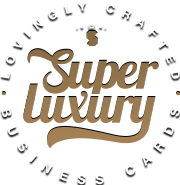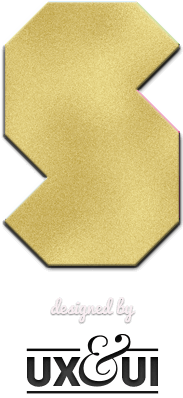Spot UV Gloss Artwork Guide & Template
Guides for perfect luxury business card printing
Follow the instructions and best practices below to setup your artwork correctly and ready for printing.
Size, Bleeds, Marks & Colour
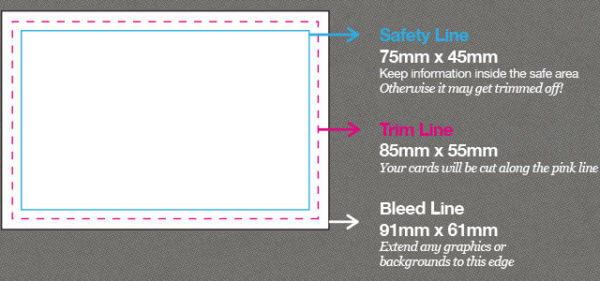
Artwork Size: 91mm x 61mm file
This is the file dimensions, you need to send us: (includes 3mm bleed – on all sides)
Finished Size: 85mm x 55mm
This is the finished size of business cards,
that you will receive:
The Safe Area: 75mm x 45mm
Keep information you don’t want cut off, within the safety lines:
The Bleed: 3mm on all edges
The bleed area is an extra 3mm on all edges which helps us when we cutdown your cards, Therefore any image(s) or graphics you want to go to the edge, must extend to the bleed line
Crop, Trim, Tick Marks: Do Not Add
To show where to trim the card, we add this manually
Registration Marks: Do Not Add
To ensure print accuracy, we add this manually
Colour Mode: CMYK
Create artwork in CMYK not RGB, any images ensure they are in CMYK mode also.
Resolution: 300dpi
Ensure any images are at 300dpi resolution
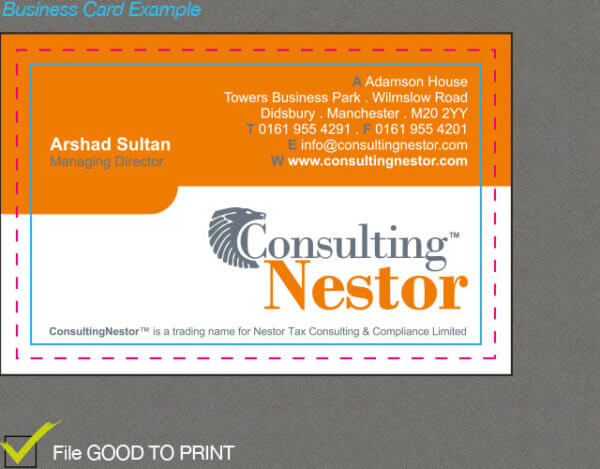
Providing Artwork Files
Number of Files: UPLOAD SEPARATE FILES
This is the number of separate files that you need to upload or email us:
Spot UV on 1 Side = Upload 3 Files
Spot UV on 2 Side = Upload 4 Files
Naming Your Files
Please ensure files are named correctly so we can easily identify which side to apply the finish(s) to.
Front Artwork
Name_F
Spot UV on the Front
Name_F_UV
Back Artwork
Name_B
Spot UV on the Back
Name_B_UV
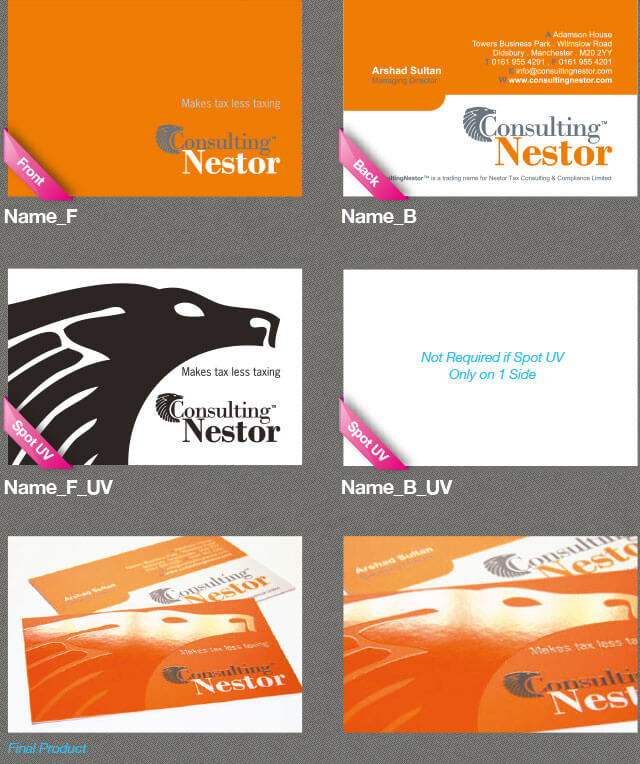
Creating the Spot UV Gloss File
Create a Separate File: FOR EACH FINISH
You need to provide a separate file for the spot uv gloss. So we know where to apply it. The file is black and white, anything in black will have spot uv gloss applied to it.
If you have spot uv gloss on both sides, then provide 2 files for this.
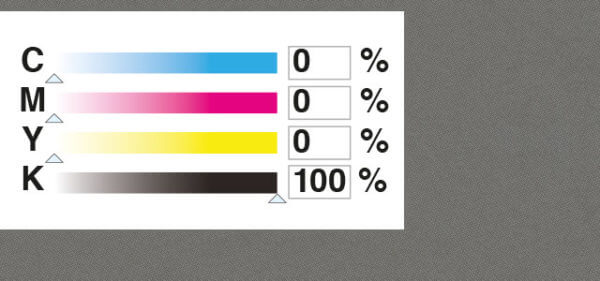
Indicate the Spot UV Gloss Area: K = 100% (CMYK Mode)
Anything in black will have spot uv gloss applied to it
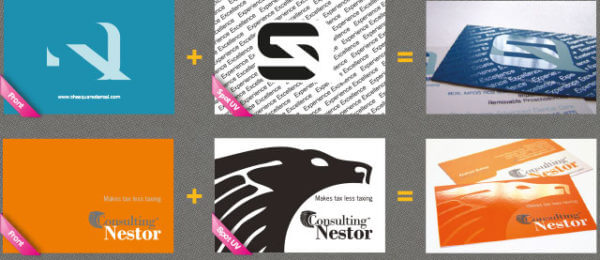
Printing Colour Advice
Colour Mode: CMYK (Not RGB)
Using the correct colour mode, will ensure your job prints correctly. Also ensure any images used are also converted to CMYK mode before hand
Black Text: Use K=100
For sharp and clear text use the following colour code
Maximum Colour: Do Not Exceed 300%
Please do not use any values exceeding 300% (it will increase drying time, and you may get rub off on to other sheets)
Pantone / Spot Colour: Do Not Use
We only print in CMYK mode, please convert before hand or we will automatically convert, once we receive your artwork

General Printing Notes & Tips
Artwork Created in Adobe illustrator / Indesign
• Use CMYK Mode (NOT RGB mode)
• Outline all fonts (Convert to curves)
• Try to use vector based text, where possible (Results in sharper text)
• Embed all images (Do not PLACE images)
• Ensure all embedded images are 300dpi resolution (Otherwise images will be pixilated)
• Do not include any tick/crop marks
• In Illustrator CS, do not use the bleed function (Set artboard to 91x61mm)
• Send us separate files (Back / Front / Front_UV / Back_UV)
• Do not send a Multi-Page PDF
• Provide artwork files as separate PDF’s
Artwork Created in Adobe Photoshop
• Use CMYK Mode (NOT RGB mode)
• Set resolution to 300dpi (otherwise images will be pixilated)
• Do not include any tick/crop marks
• Send us separate files (Back / Front / Front_UV / Back_UV)
• Provide artwork files as separate PDF’s